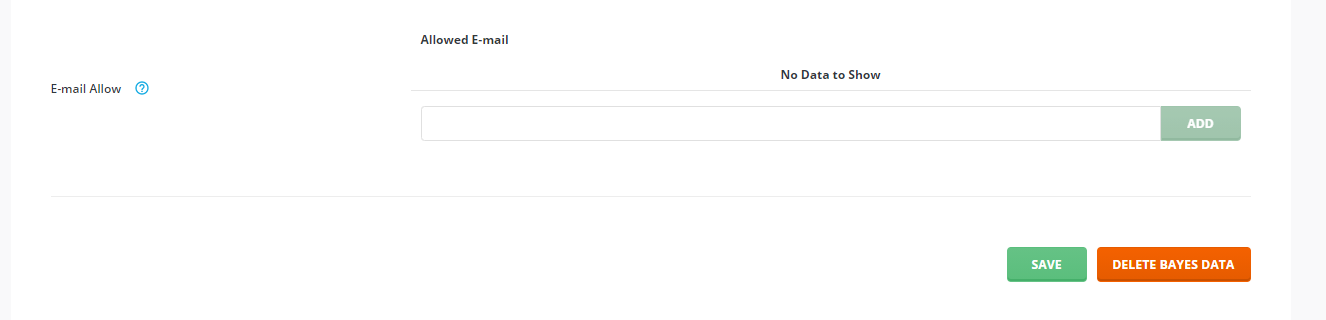To whitelist a specific email or domain from the spam filter and prevent those emails from being marked as spam, do the following:
Locate the “Spam Filter/Spamassassin” link in the panel:
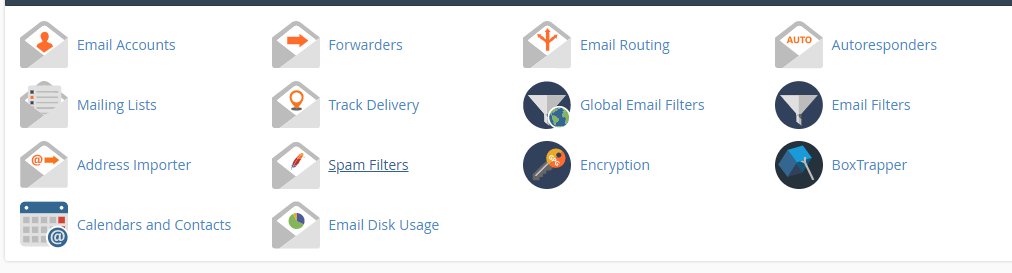
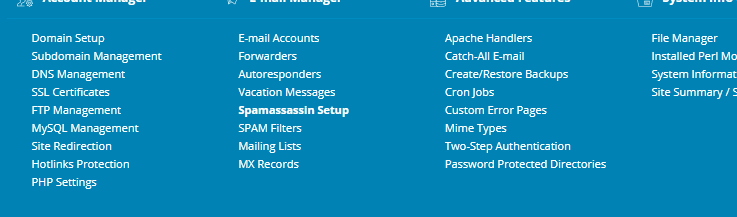
Then whitelist the email or domain in question with the following steps:
cPanel
Click on the Advanced Configuration link:

Edit the Whitelist:
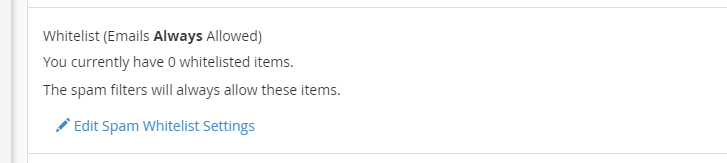
Add a new directive and enter the email in question. Enter the full email (example@example.com) or a wildcard (*@example.com). We do not recommend whitelisting your own domain.

Click “Update Whitelist”
DirectAdmin
Enter the email or domain in question in the “Allowed E-mail” section – enter the full email (example@example.com) or a wildcard (*@example.com). We do not recommend whitelisting your own domain.