If for some reason you find that you are unable to access WP Admin, likely because of a security plugin or conflict/corrupt plugin, you can disable the plugin(s) in question without access to WP Admin. Here’s how.
FTP / File Manager #
By utilizing the panel file manager, or using an FTP client, you can disable a faulty WordPress plugin. Simply navigate to <your site’s WordPress document root>, click on the “wp-content” folder, click on “plugins” and locate the plugin you want to disable. To disable, simply rename the plugin folder to “plugin-name.d”
For example, if know.cynderhost.com was hosted at /public_html/know.cynderhost.com, I would go to /public_html/know.cynderhost.com/wp-content/plugins, and rename the plugin I want to disable.
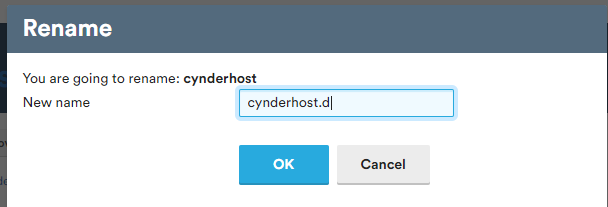
To re-enable the plugin, simply rename the folder back to it’s original name.
Disabling All Plugins #
You can also disable all your plugins temporarily at once by renamed the “plugins” folder to something else, like “plugins.d”
The plugins folder is located in the /wp-content folder.
Renaming back the folder will re-enable your plugins.
WordPress Toolkit #
Both shared and high-performance hosting users have access to “WordPress Manager” which allows you to configure various WordPress settings directly from the panel.
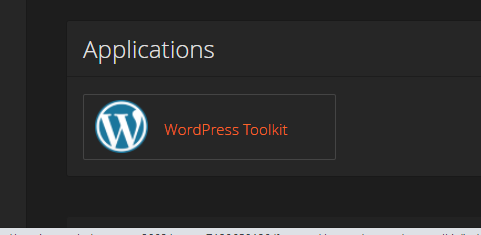
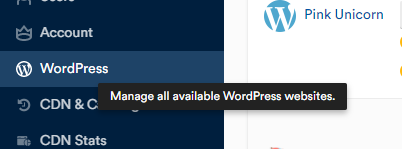
From there, click on the “Plugins” tab for the site in question, and toggle the “state” of the plugins:
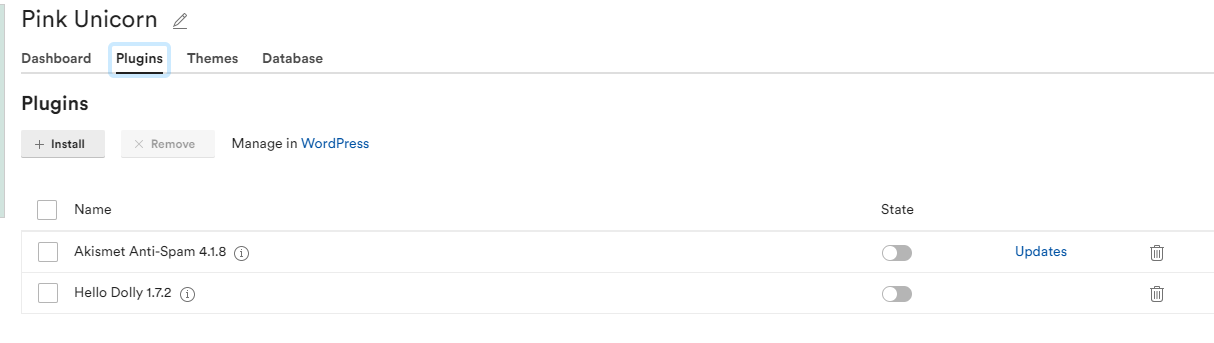
Plugins can be turned on, or off.



