Registering a domain #
You can buy or get a free domain online. We recommend Porkbun and Namecheap for domain registration.
How to set up initial domain #
To connect your first domain or the one you registered your plan with, you can do two things.
Nameservers (Recommended) #

In your registrar, point your nameservers to our nameservers, which you can find here.
Once they propagate, you can manage your DNS from cPanel/Plesk and your site will automatically be setup.
A or CNAME Record (Not Recommended) #
You can also point your Apex (A) DNS record in your DNS provider to your hosting server’s IP. This is not recommended because you’ll need to add other essential records like DKIM and SPF as well as any subdomains you want.
You can find the shared IP here for the shared servers:
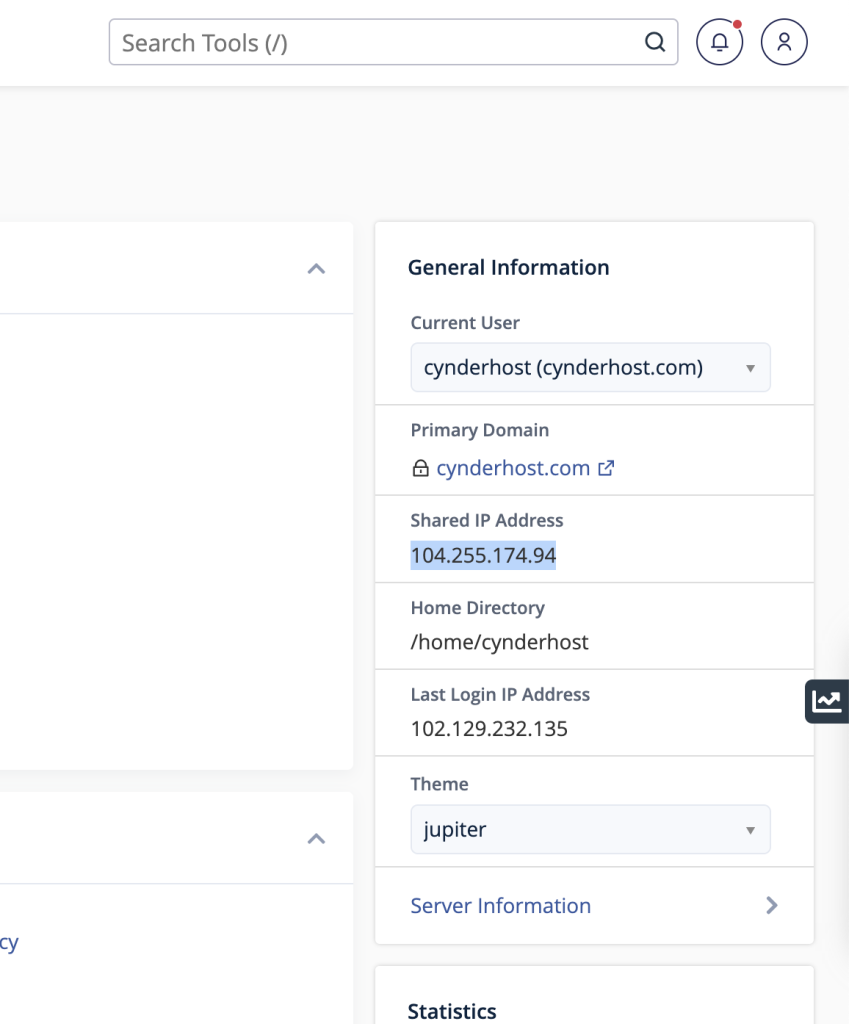
See here to setup a domain for High Performance plans
Adding a domain #
For plans that support multiple domains, you can add extra domains via the panel.
cPanel #
Navigate to the “Domain” section of the cPanel.

Click the “Addon Domains” link

Fill out each section:
New Domain Name: Enter the exact domain name that you have registered, without the “www”
Subdomain: This is filled out automatically when you enter your domain name. It is suggested to keep this unchanged.
Document Root: This is where your domain’s files will be stored later. It is also filled out automatically.
Click save, and connect your domain the same way you would a default domain (Nameservers or Apex record).
Editing/removing domains #

You can edit and remove domains in the “Addon Domains” section, in the section called “Modify Addon Domain” under the “Create an Addon Domain” section. The links for actions are on the right.
Redirection
You can redirect domains by clicking the “Manage Redirection” icon next to your domain.
Subdomains
You can manage and create subdomains by clicking the “Subdomains” icon under the “DOMAINS” section of your cPanel.



