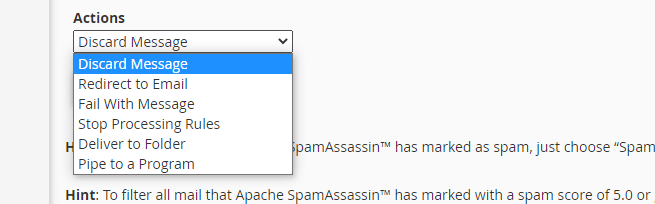To blacklist a specific email or domain from the spam filter and make those emails marked as spam, do the following:
Mark Email as Spam #
Locate the “Spam Filter/Spamassassin” link in the panel:
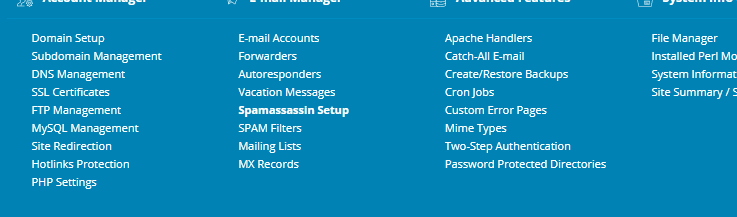
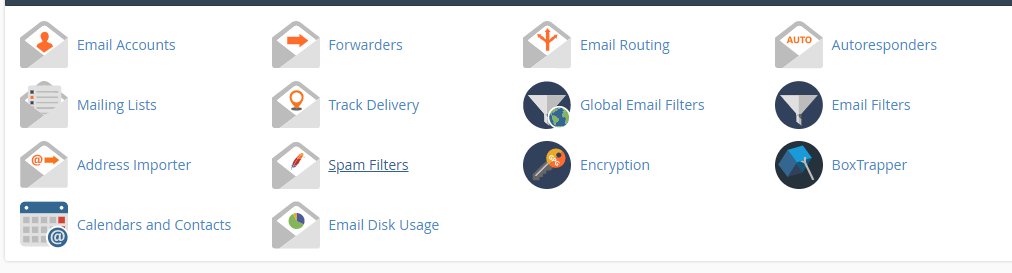
Then blacklist the email or domain in question with the following steps:
cPanel
Click on the Advanced Configuration link:

Edit the Blacklist:
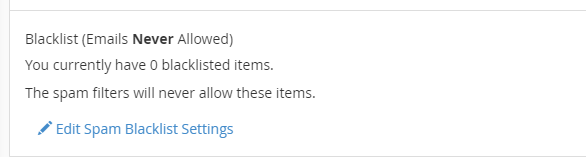
Add a new directive and enter the email in question. Enter the full email (example@example.com) or a wildcard (*@example.com).
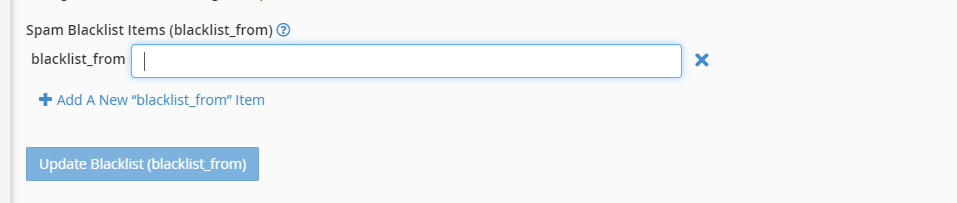
Click “Update Blacklist”
DirectAdmin
Enter the email or domain in question in the “Blocked E-mail” section – enter the full email (example@example.com) or a wildcard (*@example.com).

Reject the Email #
To reject an email address or domain outright, find the “Filters” section in the panel.
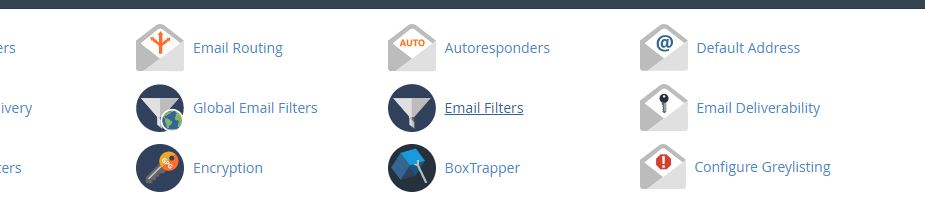
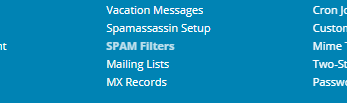
Click “Manage Filters” if applicable, and create a new filter:
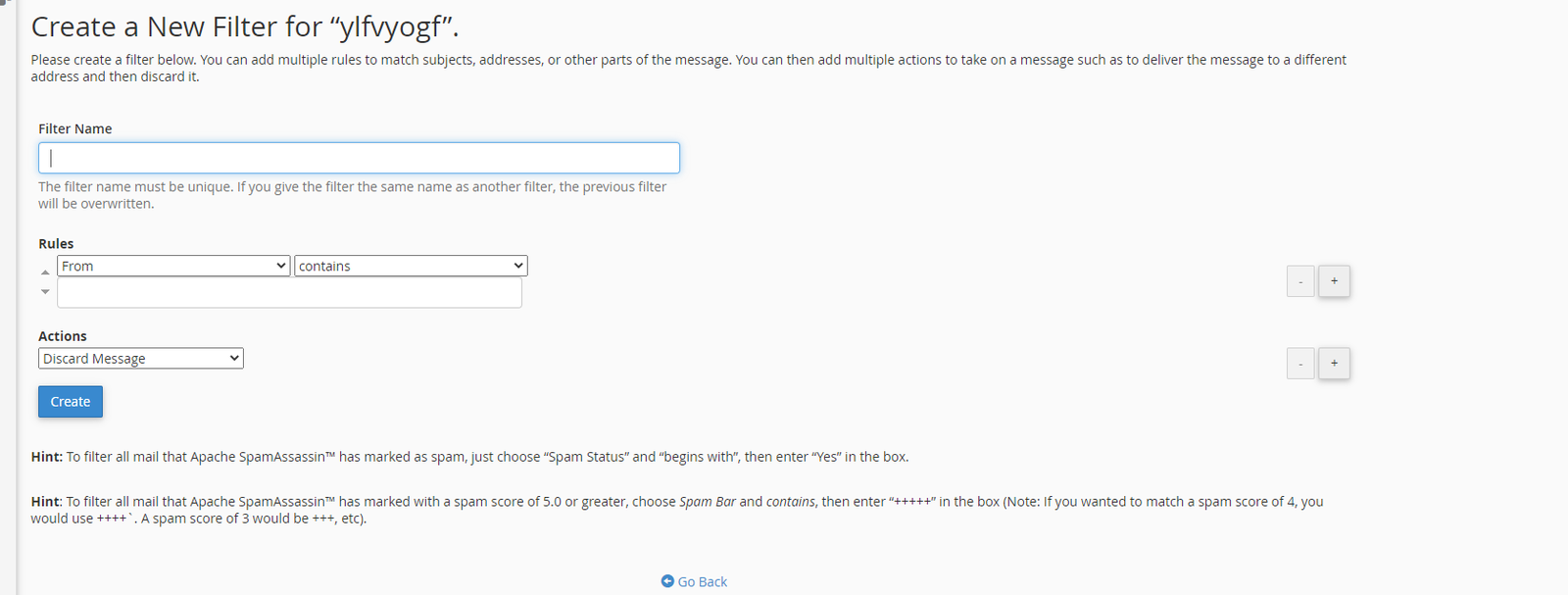

Select the criteria for blocking an email. To block a specific domain or address, choose the “Domain” or “Email” field and enter the domain or email and click Update/Create.

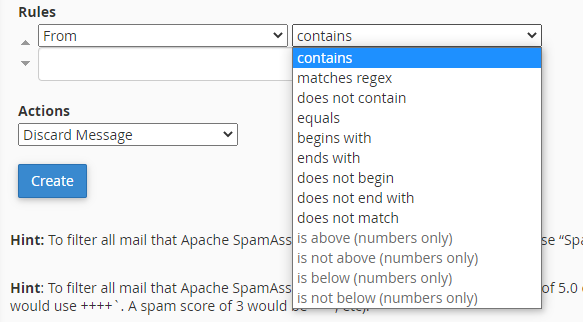
Use the “Contains” matching to block a domain.
You can also choose the action you want to take: