While we offer free migrations to all our high performance hosting customers and occasionally to normal shared hosting customers, you may want to migrate your own site and files sometimes. Here’s how you case do so from cPanel.
cPanel to cPanel #
Probably the easiest type of migration, to migrate, you can create a backup of your home directory, databases, and mail configuration from the cPanel backup wizard on the old server, download the backups, then restore then on the new server via the backup wizard’s restore function.
This will restore your website files databases, and mail forwarders and filters. You may need to add your DNS records, domains, subdomains, and mail accounts manually.
cPanel to Plesk #
Migrating from cPanel to Plesk is much harder. Luckily, we provide free migrations if you’re with our Plesk plans (high performance)!
To do it manually, you’ll need to do the following:
- Create an archive (tar, tar.gz, zip) file of your public_html directory and download it
- Create dumps of all your databases and download them
- Upload the public_html archive to the Plesk server and extract them in the httpdocs directory
- Manually create the databases in Plesk’s database manager, and then import the dumbs OR use PHPMyAdmin to import the dumps via SQL
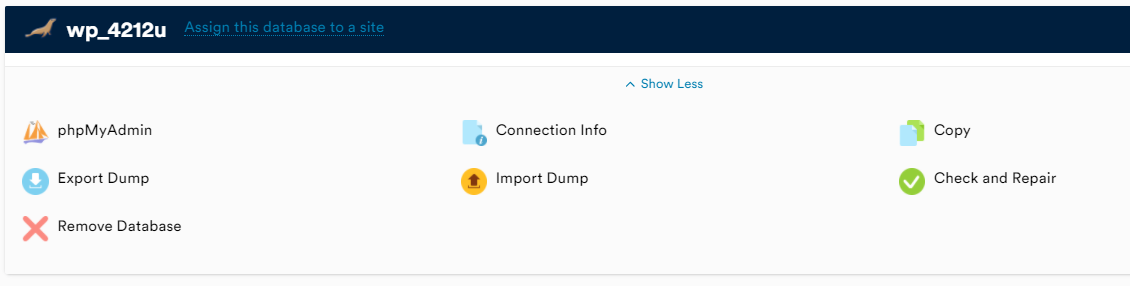
- Add the domain and subdomains and DNS records manually
- Make sure your site is fully functional
WordPress? #
If you just need to migrate a WordPress website, try our WordPress migration guide, which is a lot more simple.



