Export #
Here’s how you can export your MySQL database(s) for your sites with phpMyAdmin.
- Login to your panel
- Click on the phpMyAdmin option
- You’ll see something like this:
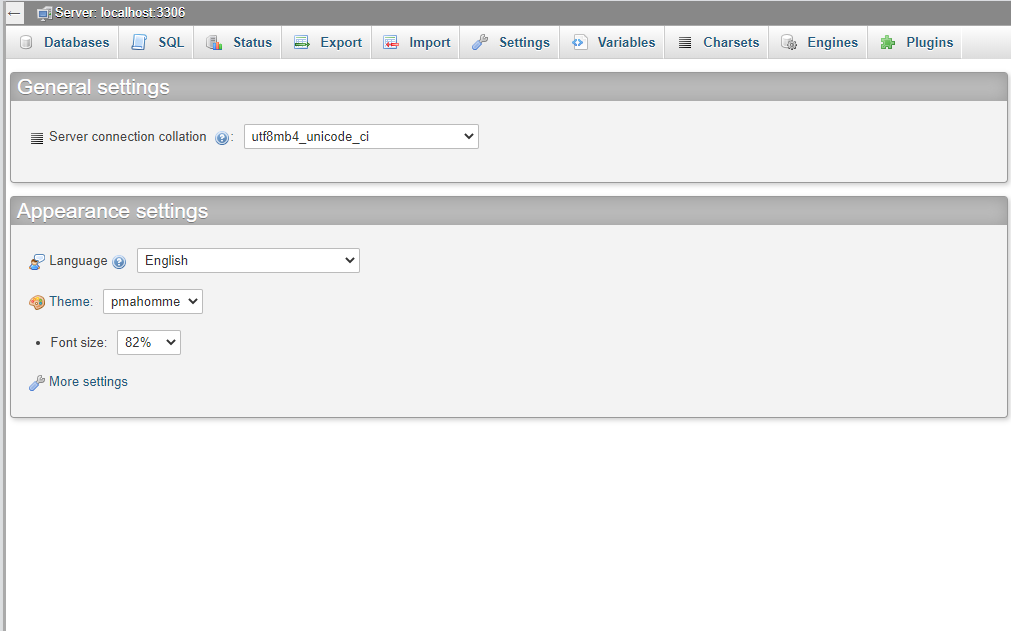
- Click the “Export” button at the top. This will export all your databases
- To just export one database, select it from the sidebar. Then, click the Export button and make sure the format is SQL
- Save the SQL file that is exported when you click “Go”
This is a dump of your database(s).
Import #
You can also import dumps in phpMyAdmin on the same or a new server.
- Open up phpMyAdmin
- Click on the “Import” button
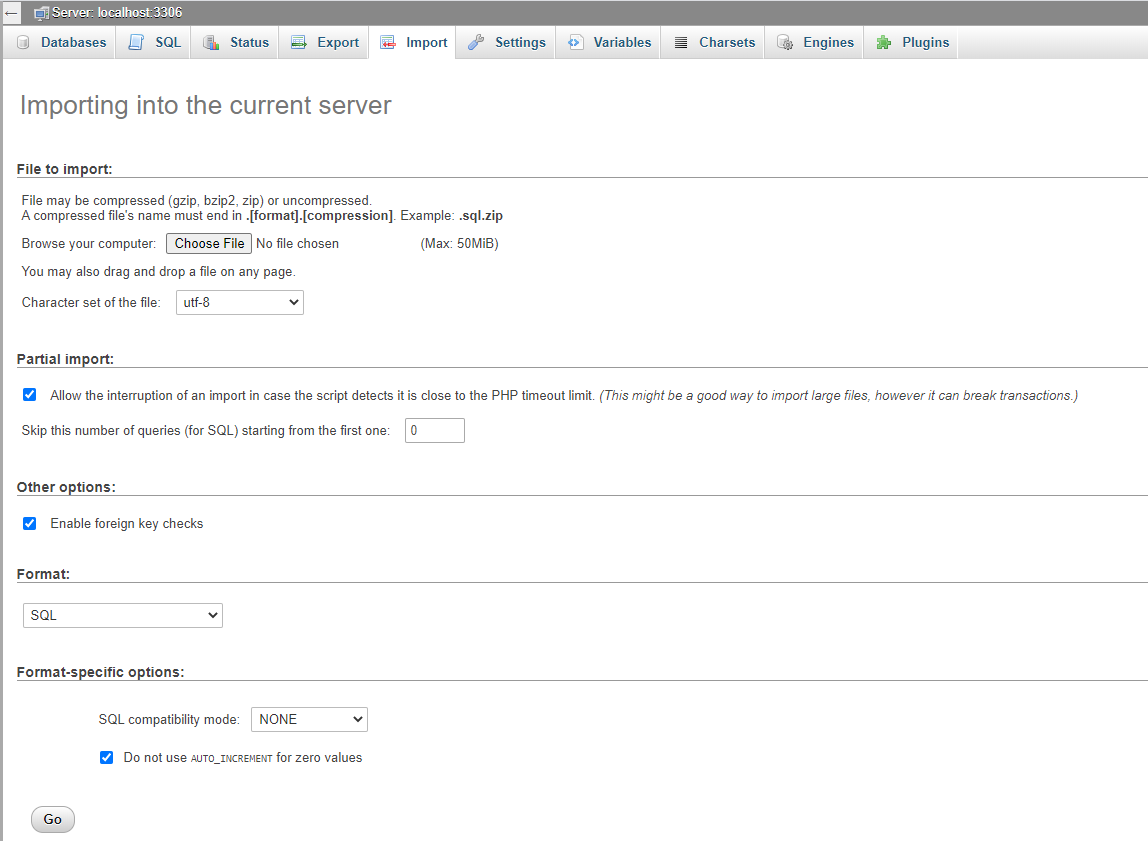
- Upload the .SQL dump you made
- Click “Go” — you can leave the settings as is
Your database(s) will be imported.



