Windows #
To clear your DNS cache on Windows, open up the command prompt and type “ipconfig /flushdns”
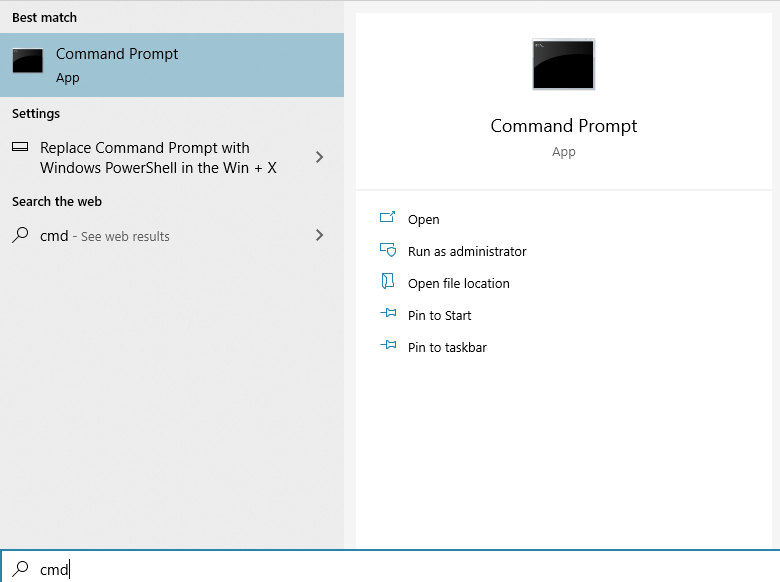

Linux #
There’s no DNS caching service on Linux (Ubuntu, Fedora, CentOS, etc) distributions by default. If you use a fork that comes with some sort of caching daemon installed, you’ll need to clear that manually.
For example, Systemd Resolved (commonly found on Ubuntu distributions)
- Open up the terminal (Ctrl+Alt+T)
- Enter “sudo systemd-resolve –flush-caches” – if it throws an error, you probably don’t have it installed. Otherwise, it’ll return nothing
If you use Nscd (RHEL + CentOS commonly)
- Open up the terminal (Ctrl+Alt+T)
- Enter “sudo service nscd restart” to restart the Nscd process. If you get nscd.service not found, you probably don’t have it installed.
Mac OS #
Open up the terminal (Finder -> Applications -> Utilities -> Terminal).
Enter “sudo killall -HUP mDNSResponder” – you’ll be prompted to enter your password.
If you’re on an older version of MacOS you’ll need to follow some different steps.
MacOS 10.11 and 10.9
sudo dscacheutil -flushcache sudo killall -HUP mDNSResponder
10.10
sudo discoveryutil mdnsflushcache sudo discoveryutil udnsflushcaches
10.6 and 10.5
sudo dscacheutil -flushcache
You may also need to clear your browser’s DNS cache after this.



